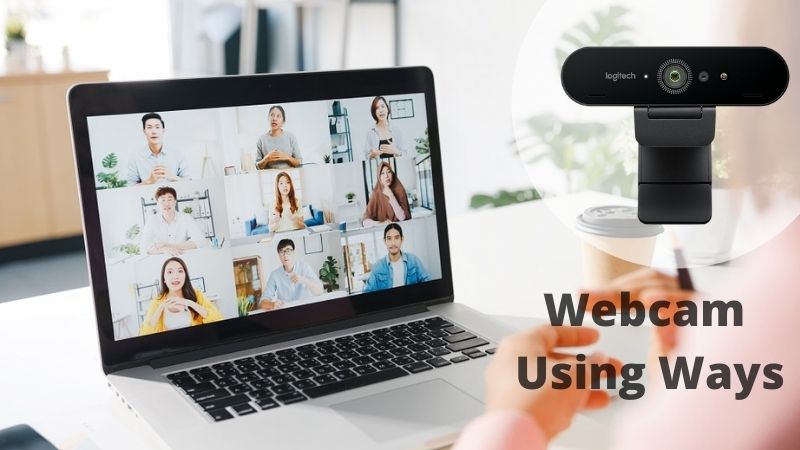Do you think webcams are just to portray your face on video call sessions? That is not really true, there are a surprising amount of other tasks that your webcam is capable of doing. No matter if your device has an in-built webcam or you connect an external one, webcams are capable of so many other tasks.
One thing required from your device to explore these different uses of the webcam is to have compatible and updated webcam drivers. Depending upon the manufacturer of your device download the latest version of webcam drivers. Users with HP devices can download HP Webcam drivers manually from the support page of HP’s official website. However, manual download can be a complicated task for users with not enough patience. Therefore such users can download any free driver updater software and update all the outdated drivers automatically.
The article below mentions the eight fascinating and uncommon uses of Webcam that usually go unnoticed by its users.
Different Ways to Use Webcam
Here are the eight most exciting ways in which you can use your webcam other than for video calls.
1. Set up as Photo Booth
Clicking pictures on your smartphone is okay but what if you have your personalized photo booth? If you are hosting a house party at your place and wondering how to spice things up and make it different, Webcam can come up for the rescue. Download software like Sparkbooth or any other similar software that allows you to facilitate your Webcam as a photo booth. Also, you can click pictures, customize them and print them to share amongst your group of friends and family.
2. Make Customized and Animated GIFs
If you are someone who is fond of GIFs on your smartphone you must have come across applications to create your own GIFs. The feature is not restricted to phones; you can create your animated GIFs on your Windows device too. Applications like GifPal enables users to create GIFs from a set of pictures. Also, the app requires no login credentials and works on your Browser.
Also See: ICR Software- A Step Ahead Than OCR Technology
3. Use your Face to Unlock your Device
Gone are the days when people wrote long and strong passwords to unlock their devices. With technology upgrades Face unlock has become a preference for users. Follow the steps below to use the Windows Hello program to unlock your computer with your face.
1st Step: Open Setting with the help of windows and I keys together on your keyboard.
2nd Step: Click on Accounts and then select the Sign-in options from the menu on the left.
3rd Step: Select the Windows Hello Face option and choose the Setup option.
Note: The face unlock feature is not supported by Mac.
4. Motion Gaming using Webcam
There are many motion games available online for gamers that excite them for a while. To become a star gamer and use your webcam for motion gamings go through the websites such as WebCam Mania, Scratch Studio, etc.
5. Use Webcam as Controller
If you are facing issues with your mouse or keyboard you can use the Webcam to pass the commands to your Windows device. Download CamControl, Camera Mouse, or other similar software to give the input commands to your device through gestures.
6. Create Stop-Motion Movie with your Webcam
The technique of stop motion movie involves adjusting scenes, clicking pictures and repeating the process a number of times. Webcams can be used to create stop motion movies of your own pictures. Use the Stop motion studio app for Windows and iStopMotion app for Mac devices to create entry-level and basic motion movies on your device.
7. Use your Webcam to Create Sequences of Time-lapse
To observe slow growth processes like sunsets, a plant’s growth, or even weather patterns the concept of time-lapse is perfect. You can set intervals ranging from 5 minutes to once a day to click pictures for your concerned process. Use the software SkyStudio that can automatically click images and bind them to create a time-lapse video out of it.
8. Click Silly Portraits
Why rely only on your smartphone to click silly pictures if you can do it with your Windows device too. For Windows users upgrade the features of your Camera app with the help of the YouCam app or Snap Camera. Use Webcam Toy on your browser as an alternative to downloading these apps. Whereas, for Mac users, the photo booth feature is integrated within your device which offers a number of effects that can be applied to your pictures.
Closing Lines
We hope the above article helps you to take the Webcam experience on your device to another level. From entertainment to creative outcomes we have covered it all for you. Make sure you update your Webcam drivers before you dig into the surprising uses of Webcam. Let us know in the comments If you use it for any of the above-listed purposes. Also If you found the content interesting don’t forget to subscribe to our newsletter to stay updated with more informative blogs.